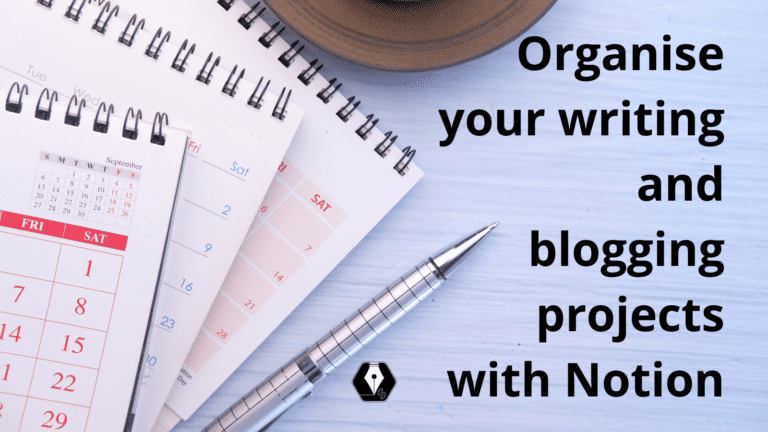Having a science blog and multiple writing projects can be a bit overwhelming sometimes. You have to create content, write blog posts, promote them, edit old content, send out newsletters and publish social media posts. And all of that while keeping track of their deadlines, sources of information and progress of these tasks.
Without a great organisation system, this can become pretty confusing quickly.
However, two systems help me keep track of all my projects, clients, tasks, budget, finances and even free time. One is the Getting Things Done Methodology by David Allen. His system is great, even though he established it as an offline system. And well, my whole life is happening digitally.
So, I needed a second system to realise my own Getting Things Done Setup.
And I found Notion. My lifesaver.
With Notion, I can keep track of all my business projects, clients, tasks and budget and connect them to my life goals, calls and meetings, personal tasks, travel plans, finances etc. It is beautiful.
Plus, it is free. Yes, there is a paid plan, but so far I have not felt the need to get it. The free Notion plan offers everything that one needs to organise their blog, business and even whole life.
Another great feature of Notion is that it syncs across all your devices. There is a great desktop app and it works on your browser. However, if you’re on the go and have an idea or want to check out something, you have all your data with you on the phone as well! There does not seem to be an easier way to organise your life and its projects than with Notion!
This is why I am convinced that anyone can use Notion as a project management tool to set up and organise their science blog and tasks list. To show you HOW convinced I am, I created a free Notion template for you to get used to Notion and organise your writing and blogging projects.
But before diving deep into the complexity of Notion, let’s have a look at Notion’s basics.
How does Notion work?
Notion is an amazing workspace that aims to combine all the different tools you use throughout your day:
- a document to write in
- your to-do list to tick off tasks
- a library to collect all your data, knowledge, overviews
- a planner to organise your day
- a calendar to keep track of your meetings and appointments
- a communication tool to make team work easier
To achieve all that, Notion provides you with lots of amazing features. I highly recommend checking them all out once you got accustomed to Notion. Yes, it can be a bit overwhelming at the beginning. This is why we start here with those features that help you organise and manage our science blog.
To write blog posts, we actually only need a text editor in a workspace. And Notion gives you exactly that in a minimalistic environment. You have a blank document to write in and a few features to highlight your text. You really don’t need much else to write an article.
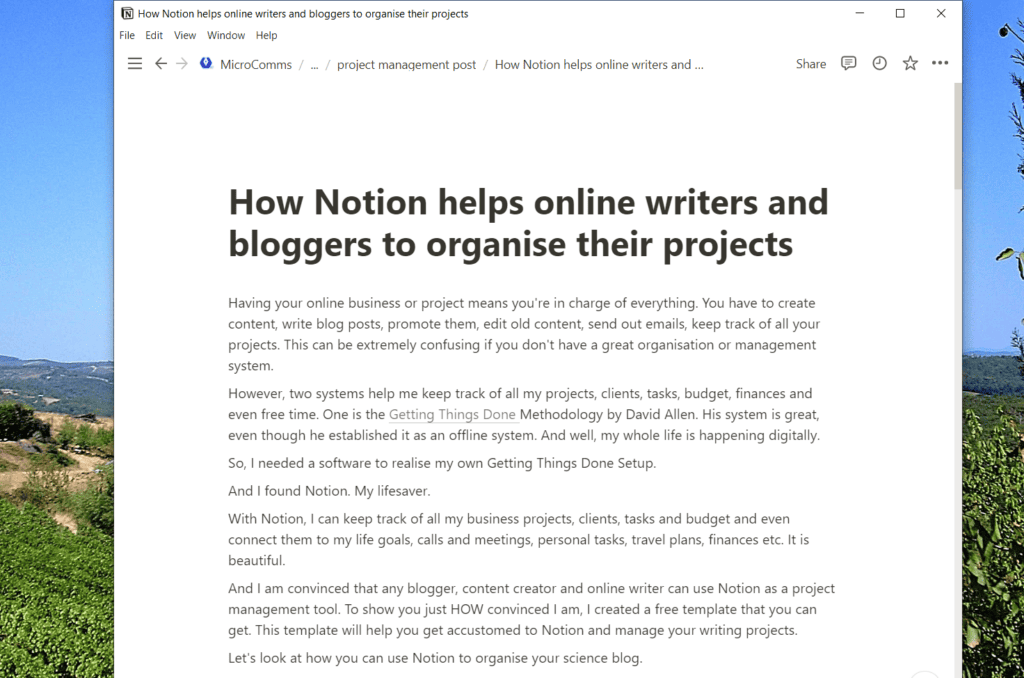
Next, you might want to link out to different pages and Notion helps you easily with that as well. You can embed content from other Notion pages, the web, to-do lists, databases, images, calendars, PDFs, maps or whatever else you need to collect all your knowledge. Also, the ability to create pages within pages within pages is extremely helpful – think of it as creating folders within folders within folders to keep all your data clear and organised.
Yet, the best feature of Notion is to create databases. In each database, you can create as many entries and columns as you want and add any sort of information. You can connect different databases and link to any database entry from anywhere.

Plus, each database entry creates a new page, in which you can create more pages, to-do lists, databases, images, texts etc. You really have all the possibilities to create your Notion workspace the way you want it.
Okay, now with these basics, let’s have a look at how exactly you can use Notion to organise your blogging and writing projects. To get started, you can use my Notion template for bloggers and writers to keep track of your science blog project.
Use Notion to organise the entries of your science blog
To start using Notion for your science blog, I suggest creating a database of your blog posts. It would be good to save the publishing date, title of the entry, a three-word summary, link to the entry and its status (is it published or does it still need formatting or another editing round?).
For each database entry (or blog post), you create a completely new page. Yet, these pages aren’t just normal pages. Each of these pages has additional features – so-called properties. And these properties can be anything from a date, a tag, a file, a link, an e-mail address or just basic text.
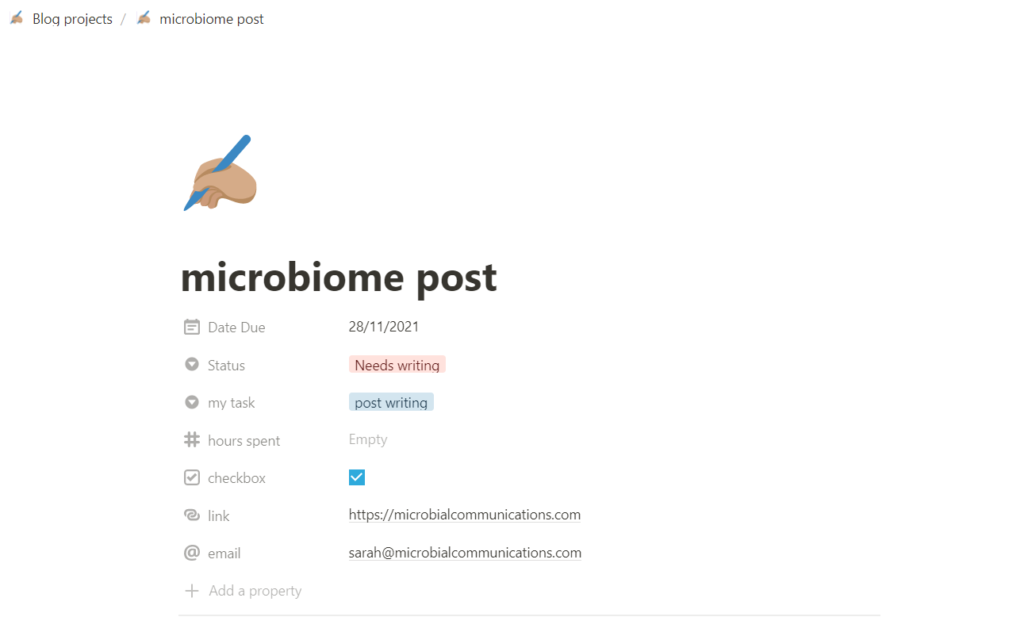
These properties give Notion its true power because you can sort your databases according to any of these properties. For example, you can have a canvas overview in which you have all tasks sorted according to their statuses.
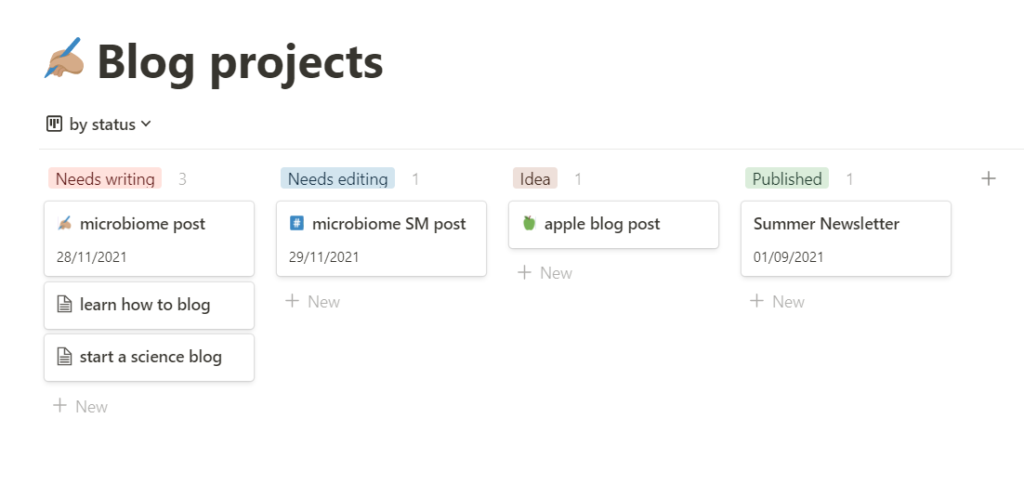
You can also choose a view with only those entries that contain a certain property. For example, you can view only those entries that have not been published yet – so, only entries for which the Status property is not “published”.
And then you can sort your entries according to the dates when you want to publish your posts. This helps you see clashes with other projects or tasks that you’re working on.
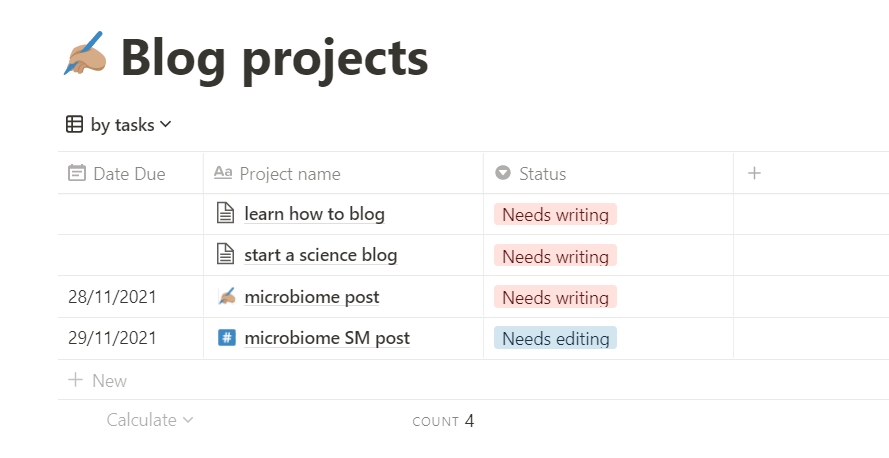
Okay, so this helps you keep an overview of all your blog posts. But how does Notion help create and write your blog post?
You probably realised that to write blog posts, you usually follow the same steps. And with Notion, you can create so-called templates so that you always complete the same steps or create the same types of posts.
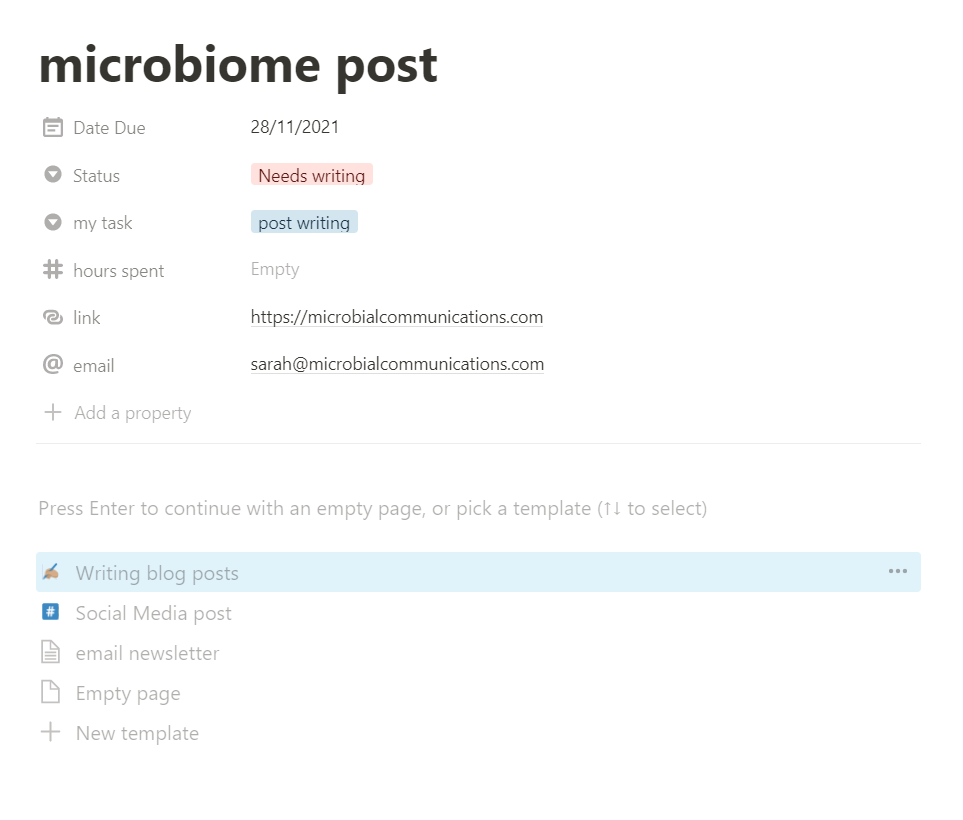
You can add these templates to any database entry, and you will see the steps that you added to your template beforehand. Now, you have your roadmap to a new blog post.
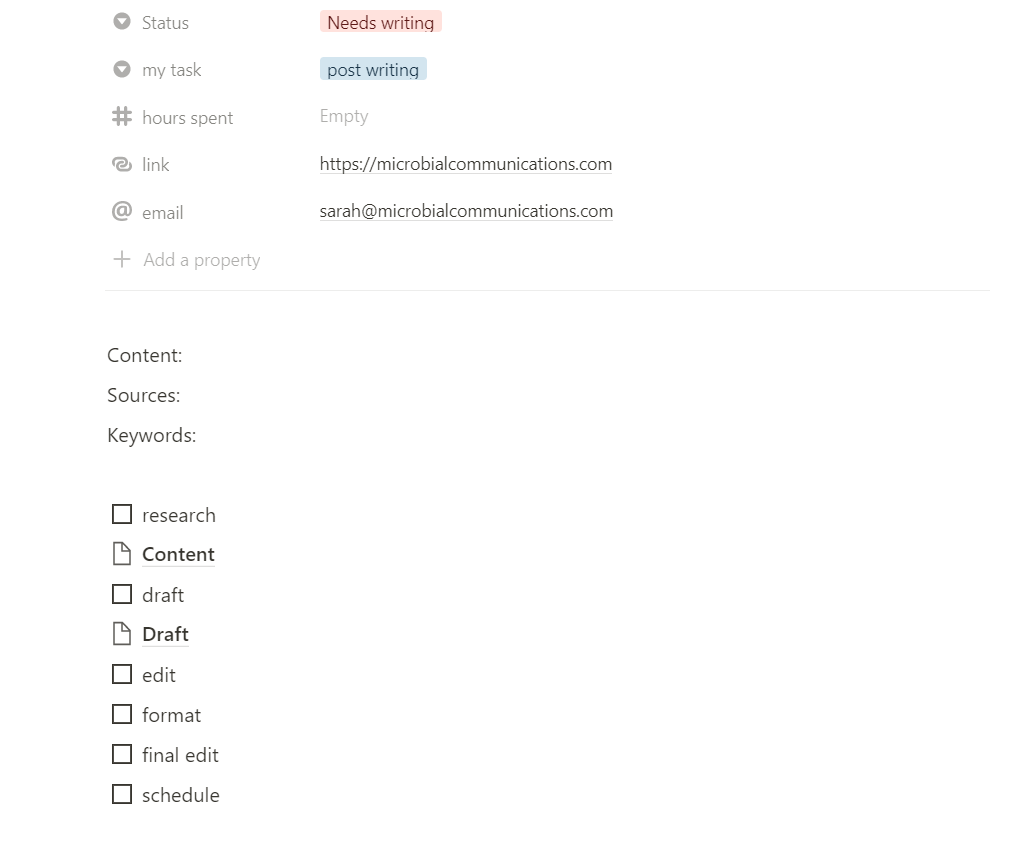
And in this template that I created, you can see how this adds two new pages within that entry? One to write down your research notes, the other one to write your draft. And in between, you have those important checkboxes to help you keep track of your progress.
How Notion helps you collect your data
As stated in the beginning, I am a huge fan of the Getting Things Done Methodology by David Allen. It helps me keep track of all my goals, projects and tasks that I need to do both related to my business and personal life.
And one major feature of the Getting Things Done system is the so-called Intray. Your Intray collects everything that you cannot deal with at the very moment. This can include notes from a meeting or call, websites you want to read, smaller to-dos, birthdays you should not forget, you name it…
So, I set up Notion to provide me with such an Intray function. In the Notion template I created for you, you can use the database “Intray” to collect all these facts, to-do’s, snippets, websites, notes… I also recommend you to connect your Intray to the Browser extension “Notion Saver”. Like this, whenever you come across something worth reading, you save it directly into your Intray and deal with it later.
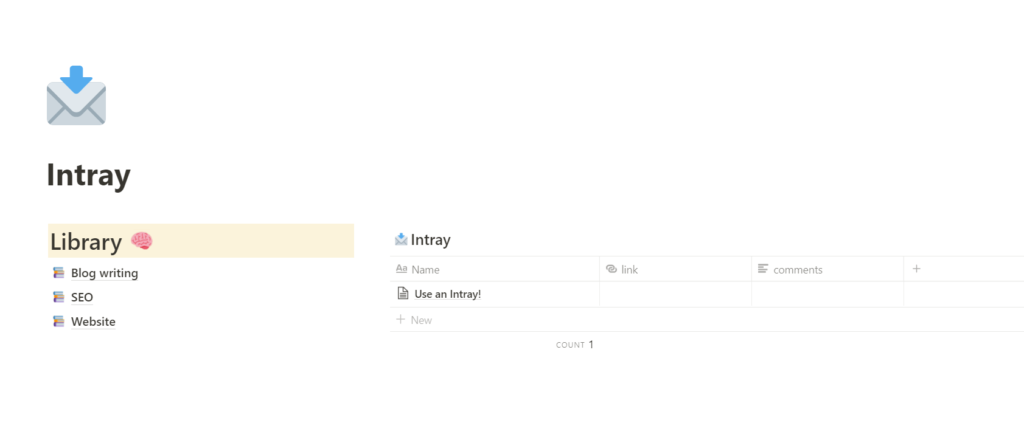
Now, all you need to do is go through your Intray on a regular basis to sort out what’s in there. Either you complete the task at that moment, create a task for your blog or file the content in your library.
Yes, the library is another helpful collection of data in your Notion workspace. You can create different libraries according to different topics or keep one database and tag each entry with a topic. So, when writing your blog post, you can always link back to the entries in your library.
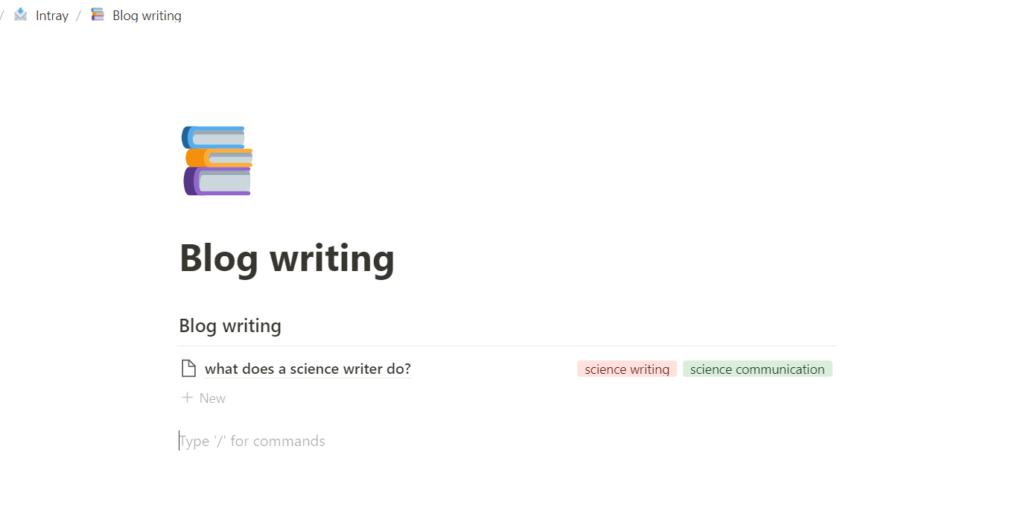
Organise your projects with Notion by connecting everything
As usual in life, everything is connected. Even your projects and tasks. And Notion helps you keep track of all these connections.
Not only can you create links to pages or database entries everywhere… But you can also connect a database entry to another entry from either the same or a different database. And this is how Notion becomes a true powerhouse in project management!
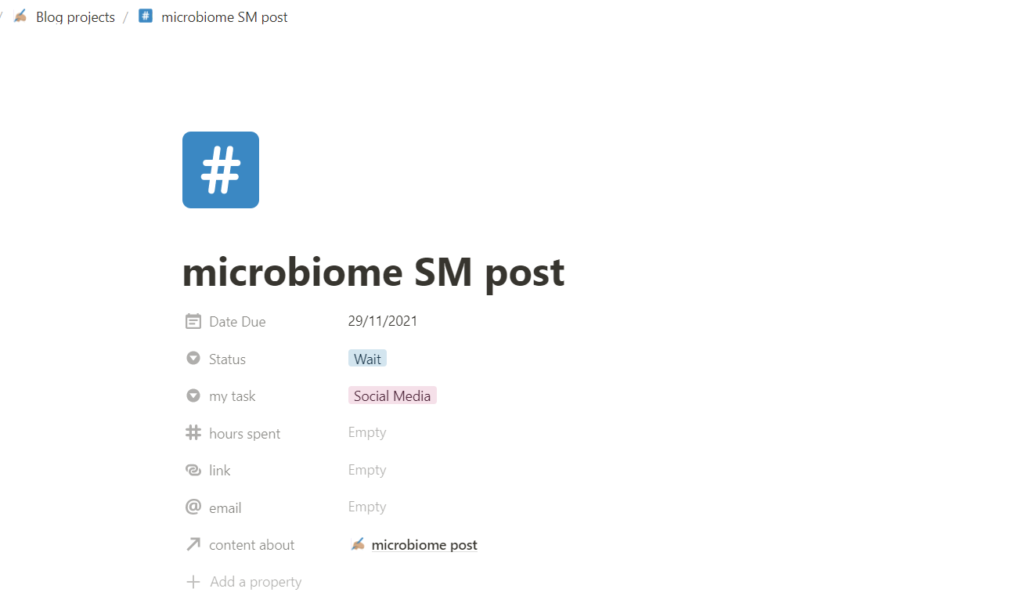
With the property “relation” you can first choose a database that you want to connect your current database with. Then, for each entry, you can link that relation property to an entry from that other database.
And what is more, you can choose to display a different property from the linked entry. I know it is getting a bit complex. Look at the example below. We have an entry to create a social media post about a blog post that we will publish on a certain date. Now, you link the entry for the social media post to the entry of the blog post.
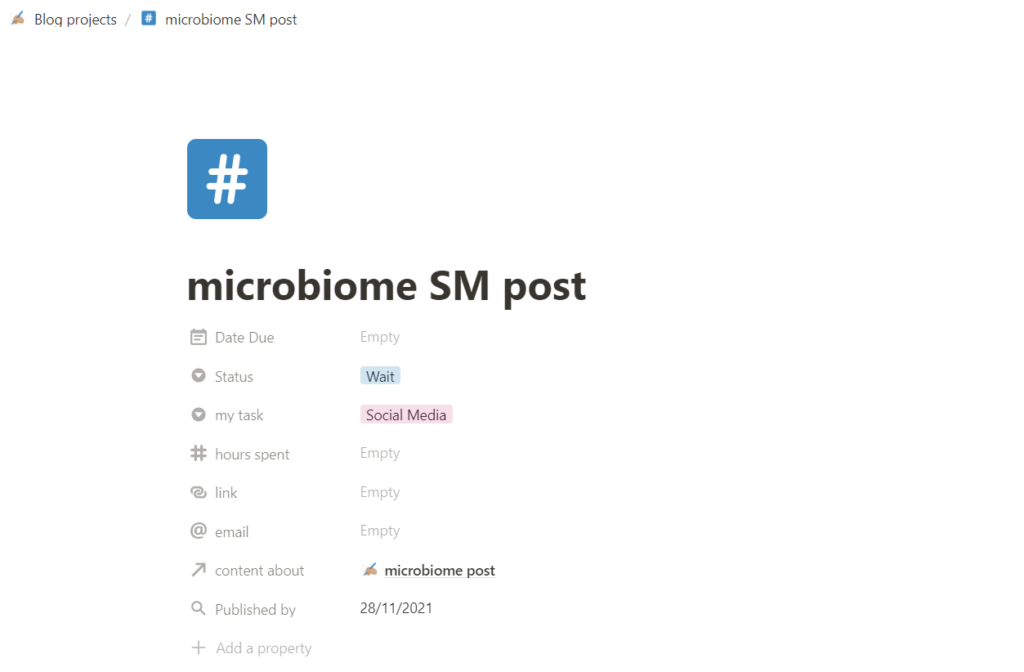
Next, you add a “rollup” and tell it to show the “Date Due” of that linked entry. Now, in the rollup property that I renamed to “Published by”, you see the date when you want to publish your blog post. Hence, you can use this information to prepare your social media post to publish it after the publishing date of the blog post.
Use this Notion template to organise your science blog
Setting up these basics helps you keep track of all your data, deadlines and to-dos. I even organise my whole online business with Notion – yes, Notion is highly versatile, so it can be used to organise all aspects of your life!
If you want to start organising your science blog and writing projects with Notion, get the template for free here. By signing up for the newsletters, I will also tell you more about how I use Notion and what else you can do with this amazing software.